Manage the design of visual panels in your publication. You can change the general look and feel of the panels, as well as the display of titles and subtitles. The flexibility afforded here lets you determine how the panels will look when publication is built by changing individual formatting settings.
Menu Options
You can use the ribbon options to show or hide the panels, to show or hide the title and subtitle, and, from the components ribbon, to edit the panel settings.
Show or Hide Caption, Title, or Subtitle
To show and hide the panel (the border and title / subtitle), select the visualization and click the Show Caption button from the Publication ribbon:

Click Title and Subtitle to show / hide titles and subtitles.
More Panel Options
Adjust the panel styles and settings for either the currently selected visual or visuals from the Component ribbon by selecting one or more visuals and clicking Show Caption > More Panel Options:

The Formatting panel opens. You can edit the panel settings as required.
Context Menu
The panel settings for an individual visualization can also be customized from the visual's right-click menu:
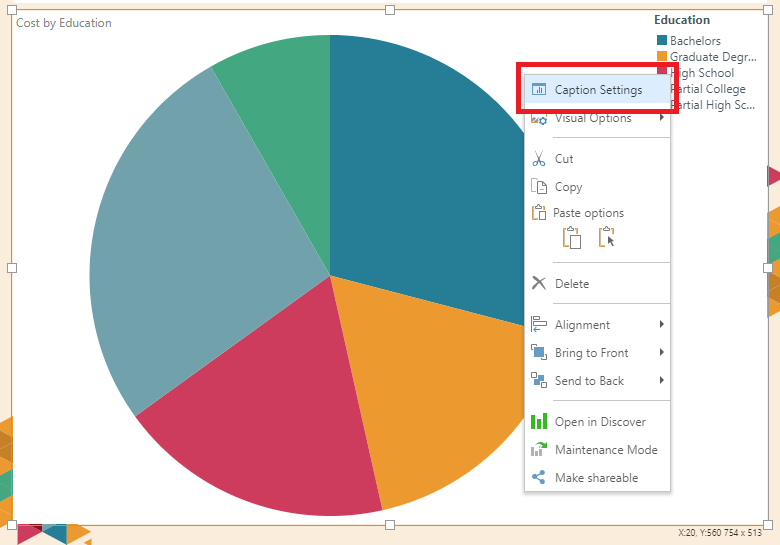
Reset Formatting
From the Design ribbon, click Reset Formatting to restore default panel settings.